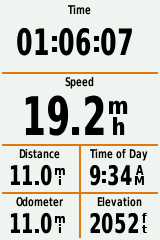
Garmin recently came out with the Garmin Edge Touring, which is a combination GPS and cycle computer unit that is specifically made for the recreational and touring cyclist. I decided I needed a new toy… I haven’t had it for long yet, but it seems to do a great job of showing me a map of where I am, a great job of telling me how fast I’m going and how far I’ve gone, and an OK job of navigating if I’m out somewhere and need to get somewhere else or back home. And unlike the Garmin units of the past, it is loaded with Open Street Map maps, which allows you to download new maps for free if they get out of date or you are traveling to a different continent. But it isn’t great for planning recreational rides: it does have the capability, supposedly, but I haven’t found the “Find me a ride of this length” feature to give me good cycle rides from my location (it uses too many busy streets and highways), and if I instead try to plan my own route, the point-by-point route planning is tedious on the small screen.
So, I wanted a mapping tool that I could use to plan safe and enjoyable rides (point to point or round trip) on my home computer, and then transfer them to the GPS unit. Here’s the process I was looking for (and found, in a couple of cases):
- I click a few times on a map to tell the site where I want to ride.
- The site picks a reasonably good route through the points I clicked. Ideally, this would avoid busy roads, etc. In practice, I did not see this happening consistently on any site I found.
- I modify the choices the site made for routing by dragging the route line (the alternative is you would need to click a bunch more times to say “go through this point”, “and this point”, etc., which is very tedious).
- I might also want to skip all the previous steps and find a route someone else has submitted, rather than creating my own, and if I create a route, I might want to save it publicly so others can use it, or I might want to save it privately so I can come back and see it.
- I export the route I’ve found or created to a file that I can copy to my GPS device, using a Linux desktop (see data notes in section below).
- The GPS device recognizes the route as a “saved course”.
- While riding this course, I can see on the GPS:
There are a lot of web sites that supposedly are for this purpose. So, I decided to try all of them out and write this blog post about what I discovered. Hopefully, if you’re reading this and are looking for the same features I was, this will save you some time, and if you’re looking for different features, my notes might help you narrow down your search to a few sites. What you’ll find on this page:
- Notes on files, etc. — geeky details mostly relevant to those of us who use Linux rather than Mac or Windows; also includes a section on installing new maps. Skip this and jump to one of the other sections if you like…
- Recommended route planning sites
- Route planning sites I don’t recommend
File formats, transferring to the GPS device, etc.
Getting files to the GPS device
As an added complication to this whole process, my desktop and laptop computers primarily run XUbuntu Linux rather than Windows or Mac operating systems. Garmin provides software and browser plugins that make transferring courses to the GPS device easy on Windows and Mac, but not for Linux. So, here are some notes on files and the process of transferring them to a Garmin Edge Touring on Linux (which you can also follow on Windows or Mac, if you are not using the Garmin-provided software):
- Use a planning web site to export the route you make in some standard format, such as KLM, GPX, or TCX.
- To load the route as a Course on the Garmin Edge Touring device, it needs to be in TCX (Garmin Training Center), GPX Track, or GPX Route format. TCX seems to work the best, and some (but not all) GPX Route and Track files also work or partially work. (I have heard that some older Garmin devices require transferred files to be in .fit format, but I’m not sure about that.)
- There are several free utilities that can be used to convert from one GPS format to another:
- The GPSies web site: Click the Convert tab, upload a file in pretty much any format, and convert it to pretty much any other format.
- The free, open-source GPSBabel software. This is a powerful command-line utility that runs on Windows, Linux, and Mac, but it does not have a user interface, so it’s probably only good for computer geeks like me. It can convert from pretty much any input format to pretty much any output format, and also has the ability to combine two or more tracks into one, reverse tracks, and other features.
- The GPS Visualizer web site has a web interface to the conversion utilities of GPSBabel, which is much easier to use.
- Once you have a GPX or TCX file, to copy it to the Garmin Edge Touring:
- Connect the GPS device to the PC with the supplied USB cable.
- Turn on the GPS device, if it is not already on.
- You should be able to see two external drives. The smaller one (on my computer, it is named “GARMIN”) is the device’s internal storage, and the larger one (named “7.9 GB Volume” on my computer) is the Micro SD card. Pick either one.
- Copy the file to the Garmin/NewFiles folder on either drive. Large files will take a while to copy.
- Once the file is copied, safely eject/disconnect the device and unplug. The route should now be visible in the saved courses on the device. To see it, touch “Where to”, then “Saved”, then “Courses”. Choose a course, and touch “Ride”.
- If you plug the device into your computer again, you’ll see that your file has been removed from the NewFiles folder and converted to a .fit file (probably with a different name) in the Courses folder.
This whole process is much simpler on Windows or Mac. Start by getting the Garmin Express software and the Connector browser plugin. This software can be used to transfer files, update maps and software, etc. You may still need to either create a GPX or TCX file from the site that you’re using, but many route planning sites can talk directly to your device (if you plug in the USB cable and turn it on) using the Garmin Connector browser plugin.
Getting files from the GPS
The Garmin Edge Touring can (of course!) also create files, which you can copy to your computer. There are two useful types of files that I know about (and see above instructions for finding the SD card or device memory):
- GPS traces: Depending on the setting under System / Data Recording, these will be saved to the device memory or the SD card, in .fit files in the Garmin/Activities folder. Start and stop recording using the start/stop button; when you stop, you are given the option to save or discard the trace. To use the .fit file on some sites, you’ll need to convert it to GPX or KML (see conversion instructions above). Note: To upload a GPS trace to Open Street Map (so that you can then show it on the map while editing and follow it to add a new path or road to the map), use GPSies to convert it to a “GPX Track” format, with no simplification.
- Screen shots: You can turn on screen shot mode under the Display section in the settings, and then clicking the lap button saves a screen shot… if you are riding, it also marks a “lap”, which is a bit odd, but I don’t plan to use the laps feature, and besides I don’t think I’ll be taking screen shots very often, so that is fine with me. You can find the image files in the device memory in folder Garmin/scrn (the images in this page were made this way, then converted to PNG using GIMP).
Downloading new maps
As I mentioned in the introduction, the Garmin Edge Touring uses maps based on Open Street Map (OSM), which is like the Wikipedia of maps. Basically, the maps are based on publicly-available data rather than proprietary commercial data, are free to use and download, and anyone can update and edit the maps. I’ve been making them more accurate in my neighborhood, adding “points of interest”, etc. — it’s fun and easy, and I encourage anyone with an interest in map accuracy and the Open Source (free software) movement to contribute.
Since this GPS unit uses OSM maps, it’s possible to add new maps to the device: updated maps (people are editing OSM all the time), maps of new areas (I bought my GPS in the US, and I might travel to Europe for instance), etc. Here’s how to do it:
- Download the map you want to put on the GPS to your computer. You are looking to get a “.img” file, which is typically named “gmapsupp.img”. A few places to look:
- garmin.openstreetmap.nl: Get the “routable cycling” maps version. I’ve tried these maps — they seem very similar to what came installed on my GPS unit, and the GPS recognizes and displays them, but navigation to addresses and intersections doesn’t work (I suspect this information just isn’t included in the files, and I don’t know how to fix that), which defeats one of the main purposes in having a GPS device.
- OpenFietsMap: has detailed cycling maps for Europe, which look like they’d be great, but I haven’t tried them yet.
- OSM on Garmin Wiki Page: Lists many sites world-wide that have pre-made OSM downloads, and there are also links to very technical pages on making your own maps. Note that most of the links are not cycling-specific maps, so they may not include bike trails and bike routing.
- Velomap has bicycle map downloads, but they’re not completely pre-compiled (see comment #1 below from Volker, and following comments)
- Rename the file you download to something unique, but make sure it ends in .img.
- Follow the instructions above to plug in and find the SD card.
- Copy the map file into the “Garmin” folder on the SD card, making sure you are not overwriting any files that are already there (there will probably be a few .img files in that folder). It will take a long time to transfer. Note: If your computer has a slot for reading micro SD cards, you can also take the card out of the GPS unit, put it into your computer, and transfer the file that way.
- Once the file is copied, safely eject/disconnect the device and unplug.
- On the device, touch Settings (wrench in lower right corner), then Trip Pages, then Map, then Map Information. This will show you a list of all the maps available on your device, and should include the new map you downloaded. You can enable and disable the different maps, including the ones that came on the device.
Note: See comments below for more information on the map loading process.
Recommended Route Planning Sites
Here are the only two sites I found that worked well.
Ride with GPS
This site has a great user interface, making it easy to create or modify a route. Routes automatically show cue sheets, mileage (or metric units if you prefer), and elevation profiles. There are routes others have created available to download, and when you download a route (yours or someone else’s), you get your choice of 3 formats: TCX, GPX Track, and GPX Route. Only the TCX export worked well on my Garmin Edge Touring unit (the GPX Route file didn’t show elevation, and the GPX Track file didn’t even show up). This site also lets you upload FIT, TCX, GPX, or KML files as either “rides” (records of where you rode) or “routes” (for planning rides).
Bikemap
This site also has a nice user interface, with elevation profiles, total climb, and total distance. Export was easy: the site made a GPX Track file, and this worked fine on my Garmin Edge Touring. You can upload GPX or KML files, but not FIT files, so it is slightly less convenient than Ride with GPS.
Route Planning Sites I Don’t Recommend
The sites in this section didn’t meet my criteria (see description of my preferences at the top of this page). However, some of them seem very good for other purposes — for instance, you might be able to find rides other people have submitted on them, and export them to your GPS. Here’s the list:
| Site | Why not recommended for route planning |
|---|---|
| Garmin Connect | Doesn’t support exporting routes to a file, but only directly to specifically a Garmin device. |
| MapMyRide | Does not support dragging to modify its chosen routing. |
| GPSies | Does not support dragging to modify its chosen routing. |
| Bike Route Toaster | I found editing routes if I made a mistake or wanted to make it go a different direction to be very difficult. |
| GMaps Pedometer | Very difficult/clumsy to use, and did not allow dragging to modify chosen routing. (Site is also known as milermeter.com.) |
| Bikely | It asked me to create an account before I could try the route creator, and the account creation form was broken (it kept telling me I needed to correct the form but not what the error was). I clicked on “Contact us” to try to report the problem, and it just took me to an About BikeRadar page… it looks like the formerly community-oriented site is in the process of being absorbed by BikeRadar, a larger and more commercial-looking outfit. So I wasn’t really able to test the site out. |
| Endomondo | Modifying the route is difficult or impossible. I’m also not sure if you can export a route to the GPS. |
| RouteLoops | Cool concept of a site that makes loop routes, but it doesn’t seem any better at doing this (probably worse) than my GPS unit, and doesn’t seem to have a way to modify the routes it makes. |
| veloroutes.org | Doesn’t auto-navigate using streets. You have to click at each point on the route (every few feet!) or it just goes in a straight line across the map. |
| CycleStreets | Limited to UK and a few nearby European countries, and I’m not there. |
| Naviki | Limited to Europe, and I’m not there. |
| Strava | I think you can upload tracks your GPS recorded, but I do not think it lets you plan a ride and put it on the GPS. Primarily for tracking fitness. |
| MyCycleTour | Site purpose is for longer tours, with photos, not planning shorter individual routes and rides. |
| Google Earth | I’m not already a Google Earth user, so it seemed like a lot to learn and download. I will just note that if you use Google Earth already and know how to build a route on it, you can apparently export the route to a KLM file. Then you can use one of the GPS conversion utilities listed above to change it to a GPX or TCX file, and transfer it to your device. |
| Google Maps | If you get the GMapToGPX bookmarklet, you can take any Google Maps route you’ve made (in some parts of the world, you can get cycling directions), and export it as a GPX Route file. However, when I tried using a file created this way on my GPS device, the file I made showed up as several separate courses (I think because the route had several destinations in it, which I had to do so I could make a round trip). The elevation feature on my device also didn’t work (it showed a totally flat profile). Note: Site visitor Nick Payne emailed me to say that you can export from Google Maps to KML, then use site gpsvisualizer.com to convert to GPX; if you do this, under “Advanced Options” you need to change “Merge all tracks” to “Yes” and it will fix the problem where it makes several courses. I haven’t tried this. |
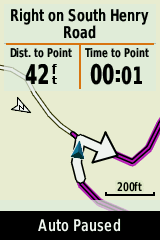
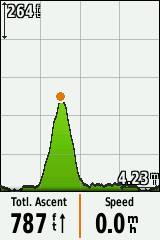
1) Sites that serve Garmin-compatible maps.
I would add velomap.org and its sister site openMTBmap.org
I have been using them for years now on two generations of Garmin etrex (not edge). If the .img file is produced using Garmin software (BaseCamp, MapInstall, MapSource) maps from these two sites as well as from garmin.openstreetmap.nl do find adresses (provided the address information is correctly inserted in the OSM data). If the .img file is loaded to the GPS using the computer’s file handler, address finding and routing may not work.
2) Sites to produce tracks for bicycle use:
I use and recommend bikeroutetoaster.com and naviki.org (Europe only). Naviki has an extremely fast long distance routing capability (try to route Venice-Amsterdam – it takes a couple of seconds), but it is not yet working outside Europe.
Hi Volker,
Yes! I didn’t mention velomap.org because you have to use Garmin software to take its data and make it into a map, and I haven’t tried it out, since I’m a bit new to map making. But I have tried the downloading the garmin.openstreetmap.nl “OpenCycle” maps, and on the Touring Edge, at least in my area (Spokane, WA, USA) they were not useful for finding addresses. This may be because the data is not there, I don’t know, and it could also be the way I am uploading to the device. The maps were recognized, and worked fine for navigating, but I couldn’t search for streets or addresses.
Regarding Bikeroutetoaster, I tried it (it’s in my list of “not recommended). Everyone has their own preferences. :) Oh wait, I see that I didn’t actually add it to the post. I’ll do that now. I had problems with modifying a route on that site, so I didn’t like it as well as my two “recommended” sites.
Regarding naviki.org, I’ll add that to the list too, but since it doesn’t work in the US I will probably not try it until my next European adventure.
In any case, thanks for your comment!
Thank you for publishing this information. I just bought a Garmin Touring and wouldn’t have had a clue of how to go about creating/uploading routes. Your detailed instructions worked perfectly and are very much appreciated.
You’re welcome! Glad it was useful to you. I’m working on updating maps now and will probably update this article or write another one when I get that all figured out!
Update on putting new map files on the GPS:
It appears that if you want the “Where to” function on the Edge Touring to let you search for addresses and intersections, you need to use the Garmin-provided Windows or Mac software (Basecamp or Mapsource) to make the final map .img file, not just copy a file you downloaded or created directly to the SD card.
The reason for this is that Garmin’s map file format is proprietary, and although the developers of “mkgmap” (the Java program used to build map files from OpenStreetMap data) have managed to figure a lot of it out, they haven’t figured the address indexing part out. At least not yet.
The symptom is that when you try to search for addresses, the device asks you “What state or province”, but whatever you search for, there are no results, so you cannot enter the street name or house number. Intersections have the same problem.
So.. I’m going to have to boot my laptop into Windows and see what happens… maybe I will be able to get a new map in there and have it fully functional? We’ll see.
Oh, and I also noticed that if I want to put more than one map file on the GPS device, I need to do one, unplug, turn on the device, check that it is recognized, then turn off, copy the next map, etc. It does not seem to recognize more than one map file being added at a time.
Here’s a link to download BaseCamp, MapSource, or MapInstall software for Windows or Mac from Garmin. (If that link doesn’t work or has changed: go to garmin.com, and click Support > Software > Show Supporting Software > Mapping tools).
One more map update: Today I downloaded a map from garmin.openstreetmap.nl and installed it using BaseCamp on Windows, using this process:
a) Download the map, with the “Windows .exe installer” option.
b) Make sure BaseCamp is not running, and run the installer, which installs the map into BaseCamp (accepting the default location).
c) Connect the GPS to the computer and start up Basecamp.
d) In the Maps menu, choose Install Maps, choose the device and the map, and install.
I tested this map out, and then I deleted it from the SD card, downloaded the plain zip file from the same site, and copied that to my GPS on my Linux machine.
Both maps behaved the same way for addresses — I didn’t get the “What state or province” error, so they’re sort of working, but the address searches I tried mostly would find the street, but not get me very close to the house number on the street. Intersection search also didn’t work.
So, I don’t know what to think. The people making the maps at that site have apparently figured out how to make address searches sort of work, but not completely, and it doesn’t seem to matter whether I install the map by direct copy or via BaseCamp. I know OpenStreetMap has the address data for the places I searched for — you can find them on the openstreetmap.org web site — but they’re not getting into the maps so that the GPS can find them.
Yet another map update: I now do not think that how you install the map has any effect on whether address searching works.
I was able to create my own maps using the “mkgmap” program with “OpenFietsMap” style files. They work beautifully for address searching, even when they are just copied straight to the device.
I might make a post on how to do this, but there’s quite a bit on the Open Street Map wiki page and on the OpenFietsMap site, so I think it’s covered. See:
http://www.openfietsmap.nl/procedure
http://wiki.openstreetmap.org/wiki/OSM_Map_On_Garmin#Creating_Your_Own_Maps_from_OSM_Data
http://wiki.openstreetmap.org/wiki/OSM_Map_On_Garmin/Cycle_map